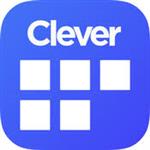-
Securly filter on personal devices:
Phishing Quiz
Google put together a quiz to help you spot a phishing email.
https://phishingquiz.withgoogle.com/
How to keep using Remind
If you have Verizon Wireless as your phone carrier and currently receive Remind messages by text, download the app or turn on email notifications for your account. Or, if your class includes participants who may be affected by the service disruption, ask them to do the same by sharing the following instructions.
Both of these options are free of charge.
On your phone: Turn on smartphone notifications (RECOMMENDED)
Download the free Remind app on the iOS App Store, on Google Play, or at rmd.me/a. If you don’t already have a Remind account, create one using the phone number where you receive Remind texts. Make sure to enable push notifications from Remind on your phone.
On your computer: Turn on email notifications
Go to Remind.com on any computer. As above, if you don’t already have a Remind account, create one using the phone number where you receive Remind texts. Turn on email notifications for your account so you don’t miss any messages.
Want to keep getting Remind messages by text?
We believe that everyone in a Remind class deserves to have access to effective communication, no matter their phone carrier or their resources. Our team is working hard on a solution to make text messaging available again to everyone affected by the Verizon decision, and we’ll notify you with an update as soon as it’s available.
In the meantime, please take a few minutes to ask Verizon to reverse the fee impacting text messaging on Remind. You can contact Verizon customer service here: www.remind.com/verizon-fee
Your support is very much appreciated, and we hope to have an update for you very soon.
Windows 10 "how to"
Do you have a new Windows 10 machine? Here are some resources to help you set it up and use it efficiently.

- To change how your computer handles multiple monitors, press the "Windows Key" + P
- Duplicate will show the same thing on both screens (e.g. your local monitor + your projector)
- Extend will give your two "distinct" monitors, both of can display different content (e.g. show a youtube video on your projector, look at your email on your desktop monitor)
Schedule a meeting including a conference room (BoE and MHS only) - View "how to" PDF
View a conference room schedule - Watch the video.
Phone System Information & Tips
Download the voicemail and user reference cards here. Voicemail Flow User Ref Card
Helpful Tips:
Forward a call to somebody's voicemail:
- With the caller on the line, press the "envelope" button on your phone
- Dial the target person's phone extension
- Hang up.
Voicemail Access Numbers
- On Site - simply press the envelope button (Voicemail) on your phone.
- Off-Site - Dial (330) 636-4355
- Press the "*" key
- Dial your extension
- Press the "*" key
- You'll be prompted for your VM password
The 5320 and 5330 model phones Quick reference card:
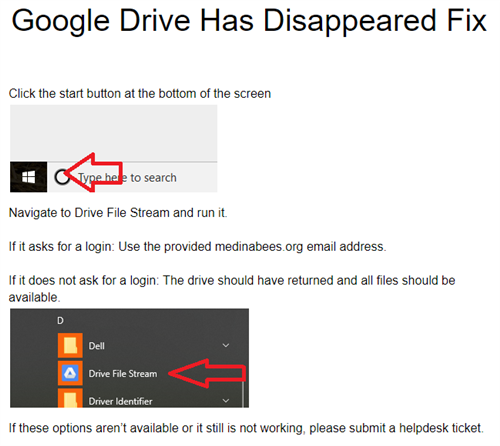
How to Powerwash a Chromebook
This resets the Chromebook and restores all settings.